The Education Innovation team has recently been given the chance to offer University of Sydney staff an unlimited Padlet account until the end of 2019 [editor’s note: a new licence for 2020 is being procured], thanks to colleagues in the Faculty of Engineering and IT (FEIT). FEIT have funded a ‘Padlet Backpack’ licence out of their faculty’s learning and teaching grant funding, and have kindly opened up the Backpack licence to the wider University via Educational Innovation.
In light of this exciting opportunity, we thought we’d take a closer look at Padlet and how it can be used in teaching and learning, along with the details of how to request a full Padlet account through the FEIT Backpack licence.
Never heard of Padlet? Now is your chance to learn a bit more about this online tool, the practicalities of use, possible limitations, and, most importantly, how Padlet can be harnessed to create engaging and collaborative learning opportunities for your students.
This article was contributed by Danny Liu, Rebecca Goldsworthy, and Samantha Clarke.
What is Padlet?
Padlet is a free*, easy to use online tool that allows learners to work and interact collaboratively online. Think of Padlet as “virtual wall”, an online equivalent to the trusty butchers paper, where users can post content and comments in real time. Most types of digital content can be added to a Padlet (e.g. text, images, links, documents, videos, and voice recordings), with different options for layout, access, and access permission.
Padlet can create opportunities to embed “whole class” engagement into a variety of teaching environments and fosters student-centred active learning based on discussion, collaboration, peer learning, and problem solving. Padlet also allows you to save, store, and share the final “wall”, providing students the chance to reflect on their learning and academics with a snapshot of student thinking.
*see below on how to register for a full University of Sydney staff Padlet account
How are people using Padlet?
Many staff around the University of Sydney are using Padlet to effectively engage students.
Yu Heng Lau, Chemistry
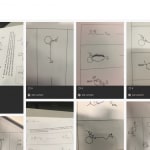
Yu Heng, a lecturer in the School of Chemistry, first started using Padlet after seeing it being used effectively in the professional development program Principles and Practice of University Teaching and Learning. Yu Heng uses Padlet in his large second year chemistry lectures to highlight common students mistakes. He encouraged wrong answers to be posted to Padlet so the class can discuss and tackle common misconceptions and gaps in understanding. Yu Heng found Padlet worked particularly well for visual content (such as organic chemistry drawings) where students could take photos of their work and post to Padlet. Yu Heng found using Padlet had a great impact on student engagement, “I think students liked it, and got involved and talking (which is always a hard ask)”.
Janelle Gifford, Exercise and Sports Science
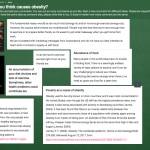 Janelle came across Padlet during the Graduate Certificate in Educational Studies (Higher Education). She needed a way to get students to engage in material before class and promote discussion using students’ own material rather than something she presented. She used Padlet to gather students’ thoughts on big questions such as “What do you think causes obesity?” before class, allowing them to have a say without feeling embarrassed during class. Using Padlet this way, she could see what students were thinking around a topic before class and prepare answers to anything controversial in advance. Then, in class, she would display students’ anonymous contributions on the big screen: “where students have been quiet previously, it has promoted some discussion and has introduced topics that I might not have thought of. I think it has expanded their learning.” One of her key tips is to ask colleagues to post up a few responses first, so that students are not presented with a blank screen.
Janelle came across Padlet during the Graduate Certificate in Educational Studies (Higher Education). She needed a way to get students to engage in material before class and promote discussion using students’ own material rather than something she presented. She used Padlet to gather students’ thoughts on big questions such as “What do you think causes obesity?” before class, allowing them to have a say without feeling embarrassed during class. Using Padlet this way, she could see what students were thinking around a topic before class and prepare answers to anything controversial in advance. Then, in class, she would display students’ anonymous contributions on the big screen: “where students have been quiet previously, it has promoted some discussion and has introduced topics that I might not have thought of. I think it has expanded their learning.” One of her key tips is to ask colleagues to post up a few responses first, so that students are not presented with a blank screen.
Arne Geschke, Physics
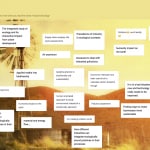
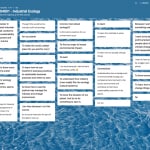 Arne, a senior lecturer in the School of Physics, was introduced to Padlet a student in the Graduate Certificate in Educational Studies (Higher Education), where it was used “extensively for direct in-lecture participation”. Arne now uses Padlet in his fourth year physics units as a way for students to participate anonymously during lecture discussions, which is particularly useful for students who do not feel comfortable speaking directly during class. Arne has “many students who never ask a single question [in class] but then have problems in the exams” and has found that using Padlet helps to overcome address this issue. Into the future, Arne plans on using Padlet to run more group-based tasks in his lectures and for the students to summarise their findings on particular topics covered in class.
Arne, a senior lecturer in the School of Physics, was introduced to Padlet a student in the Graduate Certificate in Educational Studies (Higher Education), where it was used “extensively for direct in-lecture participation”. Arne now uses Padlet in his fourth year physics units as a way for students to participate anonymously during lecture discussions, which is particularly useful for students who do not feel comfortable speaking directly during class. Arne has “many students who never ask a single question [in class] but then have problems in the exams” and has found that using Padlet helps to overcome address this issue. Into the future, Arne plans on using Padlet to run more group-based tasks in his lectures and for the students to summarise their findings on particular topics covered in class.
Joanne Hinitt, Occupational Therapy
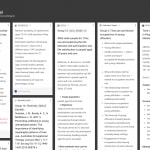 Joanne, a lecturer in Occupational Therapy, wanted a more versatile and accessible place for students to share ideas and collaborate during class time. She found students really engaged with this because they could also easily post images, links, and even take photos of their work to share with their classmates. It worked much better than the tried-and-true butchers’ paper and textas, because of the rich multimedia elements and shareable collaboration space. The visibility also prompts students to contribute: “I feel like students have been happy to use it… and they sort of have to because it’s there for everyone to see if they haven’t posted something to share.” In the example here, Joanne asks groups of students to post journal article summaries to share with their class.
Joanne, a lecturer in Occupational Therapy, wanted a more versatile and accessible place for students to share ideas and collaborate during class time. She found students really engaged with this because they could also easily post images, links, and even take photos of their work to share with their classmates. It worked much better than the tried-and-true butchers’ paper and textas, because of the rich multimedia elements and shareable collaboration space. The visibility also prompts students to contribute: “I feel like students have been happy to use it… and they sort of have to because it’s there for everyone to see if they haven’t posted something to share.” In the example here, Joanne asks groups of students to post journal article summaries to share with their class.
Andy Smidt, Speech Pathology
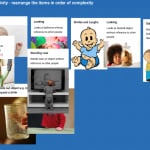
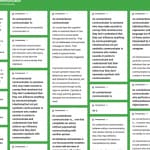 Andy, a lecturer in Speech Pathology, uses Padlet for a huge range of purposes, from brainstorming with her research students to promoting group work in tutorial classes and having students respond during lectures. For one of her tutorials, she made a Padlet for groups to rearrange images in order; this was easy to re-use for the next class, saving her work while improving student engagement. “As each group worked, I could see their working on Padlet. I was then able to share each groups attempt on the big screen for a discussion/debrief.” In another example, she asked her students to share their definition of a key term – this not only allowed her to gauge what students were thinking, but the Padlet also became a revision sheet for the whole class.
Andy, a lecturer in Speech Pathology, uses Padlet for a huge range of purposes, from brainstorming with her research students to promoting group work in tutorial classes and having students respond during lectures. For one of her tutorials, she made a Padlet for groups to rearrange images in order; this was easy to re-use for the next class, saving her work while improving student engagement. “As each group worked, I could see their working on Padlet. I was then able to share each groups attempt on the big screen for a discussion/debrief.” In another example, she asked her students to share their definition of a key term – this not only allowed her to gauge what students were thinking, but the Padlet also became a revision sheet for the whole class.
Mel Keep, Health Sciences
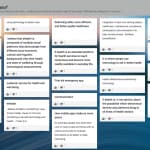
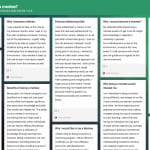 Mel is a senior lecturer in the Faculty of Health Sciences. She used Padlet as a way to improve online interactions between students, and for students to better engage with class content. She uses it for her blended classes by having students contribute their perspectives in a dynamic and safe environment. Mel has also used Padlet to encourage contributions for an OLE unit in leadership. “My observation is that it fostered more online engagement and became a resource that students returned to. We used to write on the board and take a photo, but this form of brainstorming gave students the “pen” so the ideas were theirs and we could provide feedback live in class. The integration of online and offline learning really helped with Padlet use over and above being a novelty tool to add colour to Canvas (which it does very well!).”
Mel is a senior lecturer in the Faculty of Health Sciences. She used Padlet as a way to improve online interactions between students, and for students to better engage with class content. She uses it for her blended classes by having students contribute their perspectives in a dynamic and safe environment. Mel has also used Padlet to encourage contributions for an OLE unit in leadership. “My observation is that it fostered more online engagement and became a resource that students returned to. We used to write on the board and take a photo, but this form of brainstorming gave students the “pen” so the ideas were theirs and we could provide feedback live in class. The integration of online and offline learning really helped with Padlet use over and above being a novelty tool to add colour to Canvas (which it does very well!).”
Christel Rome, Department of French and Francophone Studies
Christel, an associate lecturer from the Department of French and Francophone Studies, uses Padlet in a unique way. Her students use Padlet as a foundation for student collaboration throughout semester, where groups of students would work together on a Padlet over the semester and add their writings continually. Through using Padlet in this way, she has seen a clear improvement in students’ writing skills, an increased willingness to write and be creative, and enhanced exposure to language learning since students are encouraged to reach each others’ contributions. As the instructor, Padlet lets her see early errors in students’ writing and provide early support, and also allows her to archive students’ contributions to see improvements over and across semesters. “Padlet has really been a great tool in my teaching to enhance and accelerate the language acquisition in my students, something I have always been striving for”.
How can I get started with Padlet?
To register for an unlimited Padlet account, click this button:
Register for an unlimited Padlet account
Staff at the University of Sydney who are interested in using Padlet can discuss the options that might be best for them and their students with Samantha Clarke or Danny Liu from the central Education Innovation Team. Faculty of Engineering staff are also able to contact Rebecca Goldsworthy for assistance.
Tell me more!
Benefits
- Padlet enables collaboration and knowledge sharing for face-to-face or online activities (or both).
- Students can have discussions and share ideas in real-time and asynchronously.
- Student post anonymously, encouraging participation from all and supporting an inclusive environment.
- All students can take part, not just the most confident or quickest to respond.
- A variety of different media can be added to comments (e.g. podcasts, video, images, and other files).
- Blended and fully online courses can create more engaging online spaces, particularly when student interactions occur asynchronously.
- Padlets can be copied, shared, or exported in multiple formats, allowing ideas and activities to be stored for future reference.
- Padlets can be embedded directly into Canvas Pages for a seamless experience.
Limitations and considerations
- It is important to select the right layout or posts can get messy – Padlet provides a number of layouts including a place-anywhere ‘canvas’ which is great for mind mapping, and a list-based layout with defined headers for brainstorming, and a tile-based structure, and others.
- Managing a live Padlet can be a learning curve, particularly for new users, and can require a bit of practice.
- It can be easy to be distracted by the tool rather than the learning outcomes of the task at hand.
- While sign-up is free, there is a limit of 3 padlets per free account at a time (see how University of Sydney staff can sign up for a full account above).
- Padlet isn’t an ‘enterprise supported’ tool, so you are largely on your own. Don’t use it for summative assessments.
Practicalities
- Simple to set up and easy to use
- No sign-up required for students to use
- Accessible on any internet enabled device
- Posts appear in real-time
- Teachers can monitor, move, and delete posts, and approve posts before they appear
- Padlets can be restricted to specific groups
- Moderation settings can help to prevent unsuitable material being posted
- Students can only edit their own posts
- Drag and drop files from desktop or mobile device
- Post layout can be adapted into a variety of forms
Support
Padlet isn’t an ‘enterprise supported’ tool, so you are largely on your own – but as you can see above, there are many people already successfully using Padlet at the University.
- These two (short) videos introduce Padlet and help you get started, highlighting some of the options you have with Padlet.
- You can also take a Padlet tour to suss out the basics and navigate through a real Padlet.
- Visit Padlet Support for a wide variety of Padlet help and FAQs.






9 Comments