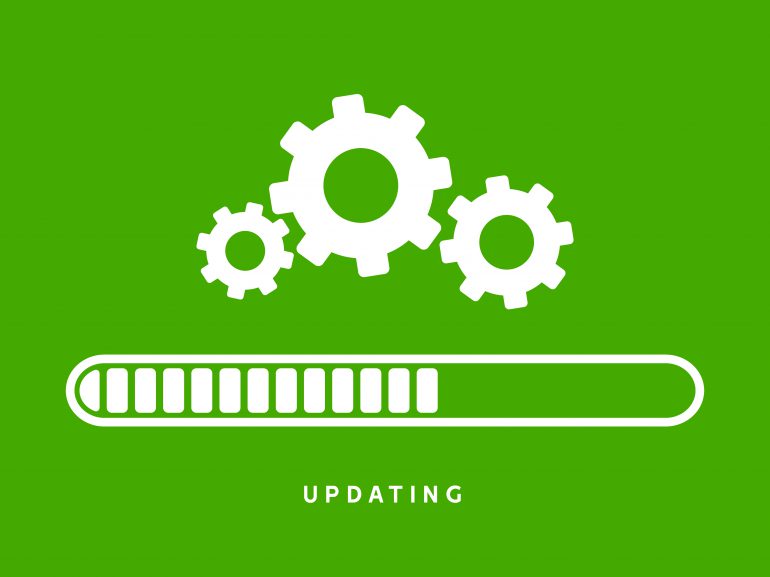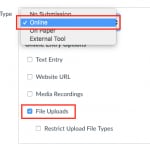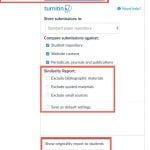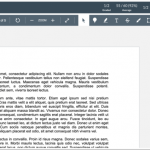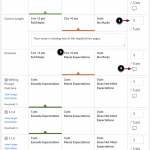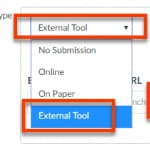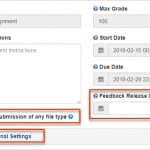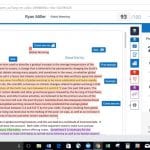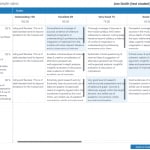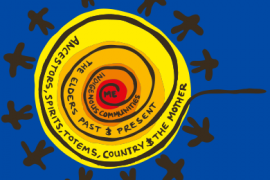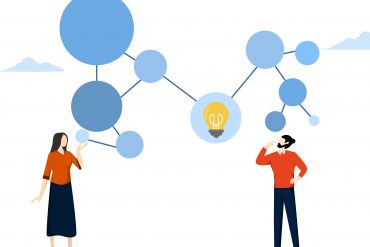Canvas has been updated with new features and improvements, these include a consolidated process for assignments involving Turnitin, a new gradebook, and a new optional alternative to the current quiz tool.
Turning off Turnitin Feedback Studio for marking
The old Turnitin Feedback Studio approach for marking has been switched off. This decision has been made to improve the student experience and to address ongoing technical issues with the integration between Turnitin Feedback Studio and Canvas gradebook. You can no longer create a Turnitin assignment using the ‘external tool’ selection in Canvas. Instead, assignments that need Turnitin similarity detection need to be created as a standard Canvas assignment.
For staff, this means there is one consistent approach to create, deliver, grade, and provide feedback on assignments across the University. For students, this means a consistent process for submitting and receiving grades and feedback for assignments. For everyone, this change provides a more robust and reliable system for assignment submission and marking. The table below compares the features available in SpeedGrader versus those in Turnitin Feedback Studio.
| Assignment features | Turnitin Feedback Studio | Canvas standard assignments with Canvas SpeedGrader |
| Group assignment – one submission per group | No | Yes |
| Peer review – assign students to review others’ submissions | No | Yes |
| Moderated grading – multiple graders | No | Yes |
| Rubrics | Yes | Yes – see below |
| Markers use Turnitin QuickMarks library | Yes | No – see below |
| Students access marks & feedback through ‘Marks’ | Yes | Yes |
| Students access marks & feedback through ‘Assignments’ | Yes | Yes |
| Multiple assignment submissions | No | Yes |
| Re-submissions permitted after the due date | No | Yes |
What does this mean for me?
It depends on which approach you currently use. Which of the following sets of screenshots looks like how you currently set up and mark assignments? Click the thumbnails to expand if necessary.
If you currently use approach 1, this change will not impact you. You already use standard Canvas assignments and Canvas SpeedGrader for assignment creation, marking, and feedback.
If you currently use approach 2, you will be impacted by this change because you still use Turnitin Feedback Studio for assignment creation, marking, and feedback. For staff, there are three main implications:
- All marking of these assignments will now need to be completed in Canvas SpeedGrader (i.e. approach 1) rather than Turnitin Feedback Studio.
- Rubrics created in Turnitin Feedback Studio will need to be manually re-created in Canvas for use in Canvas SpeedGrader. Learn how to add a rubric to a Canvas assignment, and how to then use this rubric within Canvas SpeedGrader to mark.
- QuickMarks are not available in Canvas SpeedGrader. If you use QuickMarks, you will need to find an alternate approach to providing quick comments. One potential solution is to use the third-party tool Annotate PRO, which is a Chrome browser plug-in and allows pre-saved comments to be quickly inserted into Canvas SpeedGrader. See how this works.
To facilitate this change, SEAMS will no longer copy Turnitin assignments from previous versions of your Canvas site(s). These will need to be created again. You will, however, retain access to old assignments so you can copy and paste the text of the assignment if necessary, and access any Turnitin rubrics and QuickMarks to migrate these across.
Guides for setting up assignments and grading can be found in the Teaching Resources Hub, along with the links above. Also, check out this video that provides a 3 minute overview to Canvas SpeedGrader.
New Gradebook
Canvas has implemented a new gradebook globally for 2020. The new gradebook introduces new features that will make it easier to use by providing a clearer layout and improved workflows.
It’s critical that you understand the grade posting policy feature to ensure grades release when you expect them too. Check out the grade posting instructions.
Learn about the features and how they’re used in the guide, How do I use the New Gradebook?, and take a look at this brief overview video:
New Quizzes
Canvas has been developing a new quiz tool that will eventually replace the current quiz tool. The new quiz tool provides an updated modern interface and other new features not available in the regular Canvas quiz tool. Canvas are still developing ‘New Quizzes’, some features may be missing, or incomplete but essential functions and features are complete. The tool is safe to use with your students if you’d like to try it. The old (current) quiz tool will remain available until all features are available in the new quiz tool.
- View a feature comparison of New Quizzes vs (current) Quizzes
- View more information about New Quizzes
- Read the Canvas New Quizzes guide for instructions on creating a quiz
- Check out the 4 minute video below that introduces some of the exciting new features in New Quizzes
Future upgrades
Canvas release new upgrades on the third Sunday of every month. Educational Innovation will post updates and keep you informed through our various communication channels such as Yammer, Teaching@Sydney, and notices in Canvas.