Student engagement and student experience in the classroom are two of the pinnacles of the University’s Strategic Plan for 2016-2020. For me, transforming the learning experience was to make learning more personal and more tailored to each student who enrols in one of the units of study I coordinate. This can prove to be challenging, especially with first year units with large student cohorts. The Educational Innovation team has developed fantastic tools to help promote student engagement, such as the SRES. What could I, as a unit coordinator, do to complement these tools and help my students get more engaged with their unit of study?
I thought that getting my students to know me would be the first step. The idea came to me as I was thinking back to the Knowing Your Student report. I thought to myself that such a feature would be extremely helpful to students, a sort of “getting to know your unit coordinator”. The simplest way to implement such a feature was to record an introduction video, which becomes students’ first contact with me and their unit of study. In this video (see an example below), I:
- introduce myself;
- explain the unit of study learning outcomes, and assessment tasks;
- outline the expectations of the unit of study, both from a teacher’s perspective (what we expect of students) and a student perspective (what can student expect from the unit of study and the teaching team); and
- explain what the pressure points will be in the semester so that student can plan their semester ahead and avoid last minute assessment-related panic.
This video has many purposes. First, it allows me as unit coordinator to reach out to students. In the first-year unit this was first implemented in, there were eleven tutorial groups, and I was only teaching one of them. This meant that only a fraction of enrolled students knew me. With this video, all students can put a face to a name, and it makes me more reachable. Second, some students are more engaged and more responsive to videos than they are to more traditional forms of text, and this video provides another means of circulating the information that students need to access. Third, it reinforces information that is already contained in the unit of study outline. Whilst some might consider it overkill, experience has shown me that the more you vary and the more you repeat the information, the better its retention.
The video is one key element of a broader pedagogical concept, that of the orientation module. In this module, students will find one page per important information. In the case of FRNC1601 Introductory French 1, they will find the unit outline, teaching team and tutorial timetable, information on assessment, textbook, as per the illustration below:
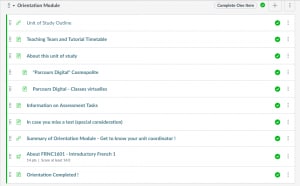
This orientation module is wrapped up with an introductory quiz with questions relating to curriculum, assessment tasks, administrative matters (special consideration), and general tutorial etiquette. Students need to score 100% in order to unlock all weekly modules on Canvas. If they do not complete the quiz, they will not be able to access weekly resources.
At first, it was a little daunting to impose the completion of this quiz to students. However, a 2018 mid-semester survey revealed that students were not put off by such a measure. They in fact welcomed it. After that survey, I came to realise that this would encourage students, if not force them, to get engaged with resources that they would otherwise not interact with. The benefit of this orientation module is twofold: on the one hand, it contributes to a reduction of coordination-related busywork, which in turns gives the me, as the unit coordinator, more time to develop more engaging teaching activities and teaching related materials; on the other hand, it keeps all vital information regarding the course in one space, and it also encourages the student to get engaged with all aspects of the unit of study.
Want to find out more?
- See how to use Arc within Canvas at Sydney
- Have a look at the introduction to making educational videos on the Teaching Resources Hub
- Browse through Canvas’ help guides on using modules to structure and release content





