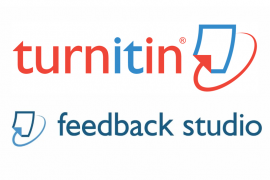Research in education has shown that feedback is critical for enhancing students’ achievement. Good feedback is simply good teaching and is easy to give when you are teaching a skill to an individual learner. For example, in the primary school classroom, a child can receive prompts or suggestions from a reading teacher about how they could improve their reading skill; in the health clinic, a student can receive prompts or suggestions about how they could improve their manual dexterity; and on the sporting field, a player can receive prompts or suggestions about how they can improve their passing skill.
This post was contributed by Graham Hendry and Ricky Connor.
This kind of feedback is delivered almost immediately after the learner has attempted a task (or part of task). In university teaching, if the class is relatively small, a teacher usually has enough time to give this kind of skill-focused feedback to an individual student during a clinic, studio, laboratory and/or tutorial session.
However, by far the biggest challenge most of us face in giving feedback is composing and providing well-phrased, effective comments to large cohorts of students about their performance in written tasks.
SpeedGrader
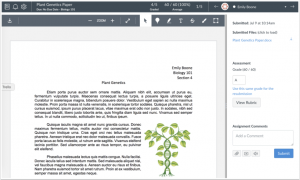
Canvas provides a tool called SpeedGrader that instructors can use to provide feedback to students. SpeedGrader can be used to provide feedback on any Assignment, Quiz, or Graded Discussion. SpeedGrader allows you to look sequentially at each student’s work and provide feedback and a grade or score. It can also be used for anonymous marking.
When giving feedback in SpeedGrader you can type (and cut and paste) comments, create multimedia comments, use voice recognition to dictate comments and attach files.
Feedforward
Learning how to compose and provide feedback is one thing but doing it in ways that reduce our overall workload is another. This is where the strategy of feedforward can help in managing the feedback load for large cohorts; giving feedforward is about prompting students and suggesting things to them so that they are best prepared to tackle a task and do well on it. In teaching a skill, a teacher could simply give feedforward by personally demonstrating the skill or showing a video and commenting on the performance.
The simplest way to give students feedforward in Canvas is to provide them with clear instructions about a task. One way to do this is using a rubric that sets out explicitly what you want students to do (your criteria) and how well you want them to do it (your standards). You can also use your rubric statements to compose your feedback.
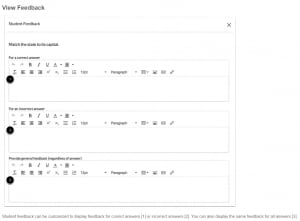
Another way to provide ‘feedforward’ is to provide feedback for answers in quizzes, and allow students to attempt the quizzes multiple times. Research shows that providing frequent quizzes with feedback improves students’ understanding of concepts.
A more complex way to provide feedforward is to show students annotated examples or exemplars of past students’ work (non-identified of course), and if possible explain to students how these exemplars achieve the standards you expect.
Useful links
- How do I use SpeedGrader? from Canvas
- Guidelines for giving feedback and Rubrics in Canvas from the Teaching Resources Hub
- Higher Education Academy Feedback Toolkit