When we construct the curriculum for a unit, we often think about the elements fitting together like a story. The topics are sequenced to provide a journey for the learner that builds in complexity. Assessments are aligned along the way to provide direction, test comprehension and give teacher and student feedback on road blocks. The best textbooks are written to mirror this with the pages organised into chapters. In class, the story is brought to life in a social, interactive and collaborative environment. When thinking about online teaching or using online material to supplement face-to-face teaching, however, we often simply present lists of content in folders that is at odds with the way we teach and students learn.
The ‘Canvas way’ is fundamentally different
We highlighted in the ‘Thinking in Canvas’ and ‘Using Pages To Make Your Unit Come Alive‘ articles how ‘pages‘ are used in Canvas to present material. Canvas pages look, feel and flow like the webpages of popular websites. Instead of an item-by-item structure, your Canvas pages can contain inline links, floating images, buttons and embedded videos. They are the equivalent of the pages of the textbook except, of course, the content can now include multimedia, be interactive and allow collaboration and personalisation. In this article, we explore modules which are used in Canvas to organise, structure and sequence your pages into chapters that reflect the story in your curriculum.
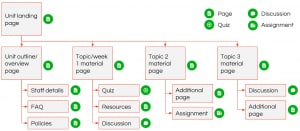
Each module contains a set of pages and other resources grouped together because they relate to a common theme. Canvas refers to these pages and resources that reside in modules as ‘module items’. Depending on your unit, you might design your modules to reflect topics, weeks or even the skills you might want students to progressively develop. Think about your curriculum and its logical sequence and construct your modules to match it. As outlined below, Canvas has some powerful tools to encourage and reward the flow of learning. Choosing to construct modules to reflect the structure of your curriculum will help guide your students much better than a series of unrelated folders for lectures, tutorials, etc which more reflect the administration of your unit.
The image above presents a possible series of modules and module items, some of which are pages, or quizzes, or discussions. The first module is the introductory chapter, containing pages such as the unit outline and assessment information. The following modules cover week 1, week 2, week 3 and so on with each of these chapters containing module items with lecture material, relevant discussions etc with the assessments aligned with the matching topics. If your curriculum does not order so easily by the weeks of the semester, you might prefer to construct modules by topic.
Turn the page
Because you have designed your modules so that the pages are grouped together to reflect the logic of your curriculum, your students will want to flip to the next page to find out more. The pages in a Canvas module are navigated in exactly this way. Whether the student is using the full website or the Canvas app on their mobile device, there are buttons to go to the ‘next’ or ‘previous’ module item. No need to go back to the menu in Canvas! Although ‘turning the page’ in this will often make a lot of sense, it is also possible to link to any page or to a page in a different module.
Setting tasks for students to complete
To reward and encourage students to interact with the content and activities in a module, you can set tasks to be completed. For example, you can specify a student marks a page ‘as done’, gains a threshold mark in a quiz or contributes to a discussion.
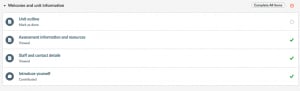
The example opposite shows a module in “student view”. This introductory module consists of four module items, which in this example are four pages: a unit outline, assessment information, staff details and an invitation for students to introduce themselves. As can be seen from the ticks, the student has completed the last three but still needs to read the unit outline. As well as the student knowing what they need to do to complete each module, the teacher can view the progress of the entire class across all of the modules.
Guiding the learning path
If you’ve set up completion requirements for modules, you can use these to determine if students can access the content in other modules which are later in your sequence. You might, for example, want your students to have completed the introductory module and read about the assessments before they can access your first topic. Setting such module prerequisites can be a powerful way of ensuring a coherent path through your material. However, just as many people like dipping in and out of different chapters in a textbook, prerequisites should only be used when there is a strong rationale for doing so.
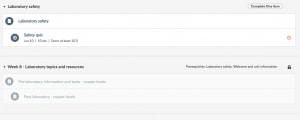
In the example on the right, the student has not completed the lab safety module by scoring 10/10 in the safety quiz. The student can see the outline of the content for that week’s lab class but cannot access it as the lab safety module is a prerequisite.
As well as using module prerequisites, you can also choose to release modules at a specified time and date.
Tell me more!
There are ‘Welcome to Canvas’ sessions organised from now until August with more to be added. If you’ve not already been to one, book to attend now.

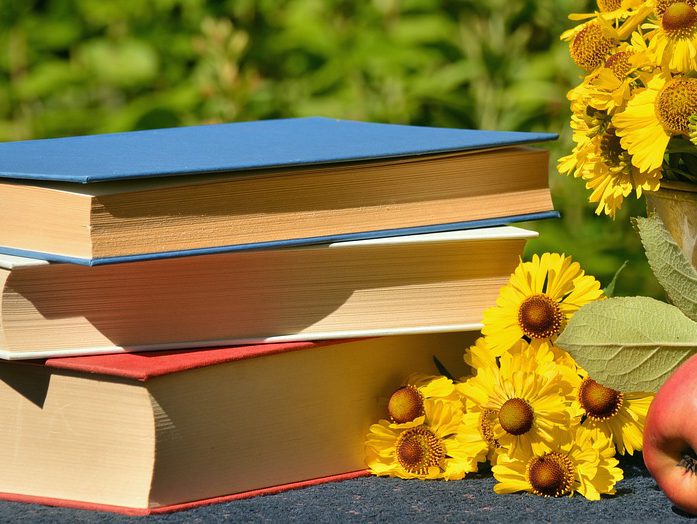




3 Comments