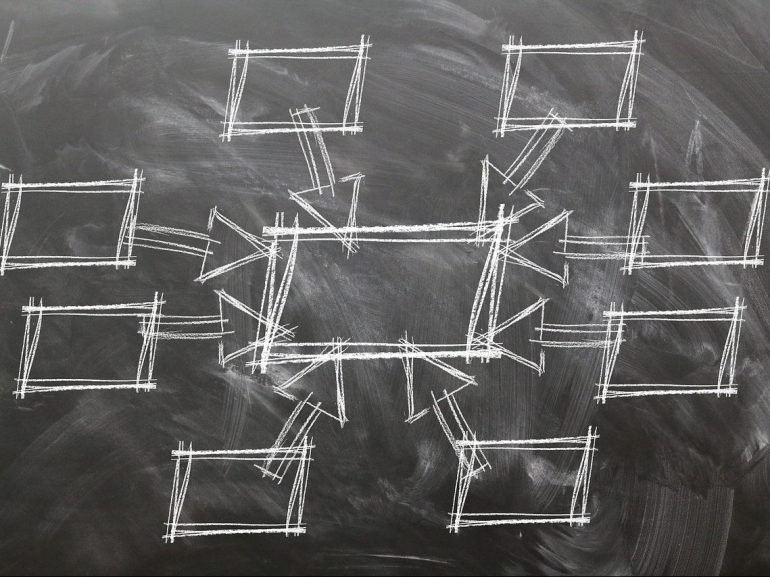Given the opportunity, students are keen to actively participate in a lecture by doing things such as completing a poll or worksheet. Yet both polls and worksheets have their limitations.
Polling students during a lecture is a useful way to get immediate feedback and gauge student’s’ understanding. You can discuss the collected student responses which are displayed in the charts and graphs generated by the polling app. However, polls only ask students to answer multiple choice questions or provide short answers. This might be useful for certain types of questions and answers, but sometimes you may want your students to provide a deeper response than A, B, C or D.
A printed worksheet (or even plain paper) is a useful active teaching strategy where deeper responses are required. Students can respond to questions on a worksheet, or their own paper, and answer more complex questions, show their working out, write notation or formula, write 2 minute papers or develop mind maps. However, because answers are captured on the paper in front of the students, it is challenging to see, and discuss, what students have written. Using paper worksheets you can miss out on receiving immediate feedback and gauging students’ understanding.
And yet, there is a simple way to get the collaboration of polls and the deeper responses of handwritten worksheets, in one simple activity. Use students’ camera-phones and your own Dropbox account to share and display students’ handwritten work during lectures.
How to share and display students’ handwritten work during lectures, using their camera-phones and your Dropbox account:
- Ask students to write their answers on paper
- Take a photo with their phone
- Share that photo to a Dropbox URL that you provide in your presentation slide
- Display selected photos to the whole class and discuss.
Watch this video to understand how to set up Dropbox and share a URL with your students, or download and print this brief step-by-step guide.
Editor’s note: You can also use Padlet, a free service, to easily set up an online corkboard and have students contribute to this using their mobile devices. See how.