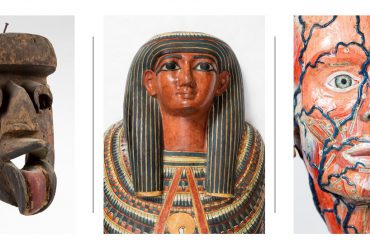With the announcement of the University’s new Learning Management System (LMS), Canvas, now is an opportune time to be thinking about the accessibility of our online content. Canvas will be rolled out across the University over 2017 and 2018. This process will involve both learning how to use the new platform and moving existing content onto the new platform.
The Canvas roll-out is an opportunity to be more accessible
This makes it an ideal time to work to make our new LMS more accessible to our whole student cohort, including students with disability.
As we learn to use Canvas, we should be mindful to ensure the practices we learn will enable us to create content which is accessible to students with varied needs. As we design and build content in Canvas, we have the opportunity to remediate any issues which may be preventing some students from accessing content.
How do users with disability access content?
The World Wide Web Consortium (W3C); creators of the Web Content Accessibility Guidelines (WCAG), loosely define four types of disability: Auditory, Cognitive, Physical, Visual. While each user’s needs are unique and may not fit within these categories, these categories are useful to help us understand some of the different ways users access digital content.
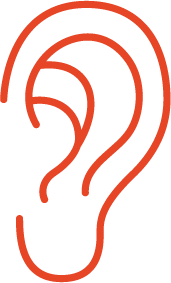 Auditory
Auditory
Users with an auditory impairment may use closed captions or a text transcript in order to perceive audio content, such as podcasts or the audio component of video content.
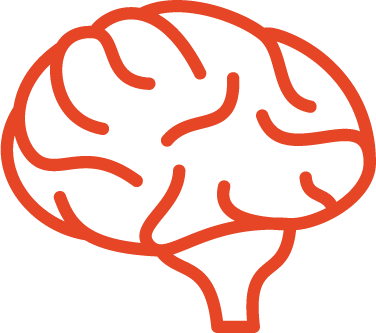 Cognitive
Cognitive
Cognitive disability is highly varied and each individual with a cognitive disability will likely have very different needs. For example, users with dyslexia often prefer perceiving content through mediums such as video, audio or imagery instead of text.
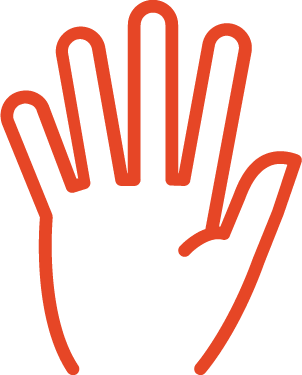 Physical
Physical
Some users with physical impairment navigate digital content using the keyboard only, without using the mouse. This can frequently cause issues with some content, such as interactive quizzes with drag and drop style questions or interactive components which rely on mouse hover.
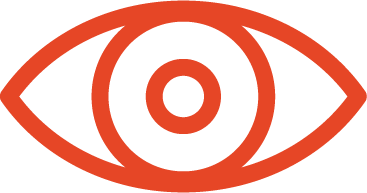 Visual
Visual
Some users with vision impairment use a screen reader to access content. Screen readers audibly announce content to users. Some users with vision impairment may not use a screen reader but may use assistive technology to change the appearance of text, such as magnifying text or altering the text and background colours.
Myth busting
There are a number of myths surrounding accessible design which can discourage us from working to make our digital content accessible, to the disservice of students.
Accessible doesn’t mean boring
Accessible design does not need to be ugly. In fact, most measures you need to implement to make content accessible doesn’t alter its appearance. The main aesthetic consideration involved in making content accessible is colour contrast. Good colour contrast is essential to making your text readable, especially for users with low vision. This doesn’t restrict you to black text on a white background. But it may mean you can’t have light grey text on a white background, and frankly, nobody will care how pretty the colours are if they’re hard to read.
Accessibility isn’t that hard; it can be easier than the alternative
Admittedly, initially learning the principles of accessibility can take a little adjusting, as it often involves using software in a different way to how you may be accustomed. This is why it’s great to learn it now, before you become too comfortable using Canvas.
However, once you get used to working accessibly, creating and updating content can actually become much easier. A great example of this is in Microsoft Word; it’s all too common for Word users to increase font size, bold and centre text so it appears as a heading. You then need to repeat this process for each heading in your document. However, using the customisable heading styles available in Word removes most of this leg-work and allows the headings to be interpreted by screen reader technology.
Accessible content benefits all users
As we create digital content, we should be mindful that all users have varied needs and that these needs are not fixed, they’re fluid. We all have disability; be it permanent, temporary or contextual. By making our content accessible, we are creating content which can be accessed by all users regardless of permanent, temporary or contextual disability.
For example, while captions are essential for some users with hearing impairment, they will also be of benefit to a student who has forgotten to bring their headphones along to the library. High colour contrast may be essential for users with vision impairment, however, this will also be essential to viewing content on a poor quality projector or using a mobile device outside on a sunny day.
Accessibility improves learning
The key to accessibility is flexibility; while one user may be able to perceive content via one medium, another may not. The best way to address this is to make content available through more than one medium. When any student is using learning materials, they may have different preferences for how they like to receive information. By making content available through multiple mediums we make the content accessible to users with varied needs as well as learners with different preferences. Examples of using flexible principles for accessibility and learning preferences may be including a text transcript along with video content or communicating a concept using a diagram as well as a written explanation.
How do I create accessible content?
In the coming weeks, a second article will be released which will provide practical tips which you can apply as we transition toward Canvas to ensure the content you create is accessible to students with varied needs. You may also want to check out some resources we are piloting with coordinators designing in Canvas:
- Thinking Accessibility – poster – stick this up on your office wall for quick tips on designing and testing for accessibility
- Thinking Accessibility – one-pager – more detailed information and links to useful resources
Some other resources
- TED Talk: When we design for disability, we all benefit. Elise Roy.
https://www.ted.com/talks/elise_roy_when_we_design_for_disability_we_all_benefit - TED Talk: How technology allowed me to read. Ron McCallum.
https://www.ted.com/talks/ron_mccallum_how_technology_allowed_me_to_read - Microsoft’s Inclusive Design Toolkit
https://www.microsoft.com/en-us/design/inclusive
Image credits
Ear by PJ Witt from the Noun Project
Hand by Till Teenck from the Noun Project
Brain by David from the Noun Project
Eye by il Capitano from the Noun Project